Youtube Videos
Youtube videos can’t be embedded directly in Markdown. However, you can embed a YouTube video using HTML (described in the following steps). In addition, we will also cover how to use HTML or Markdown to add an image with a link to the video.
Embedding YouTube - HTML
1. Set up the video alignment
In your markdown file, copy and paste the following HTML div code required to align the YouTube video iframe.
<div style="text-align: center"> </div>This div contains the CSS code that will tell the viewer’s browser to center the video. If you wish to align the video to the right or left, replace center with either right or left.
2. Obtain Video Address
In your web browser, navigate to the YouTube video you wish to embed in your markdown file. Click “Share” on the YouTube video and then click “Embed.”
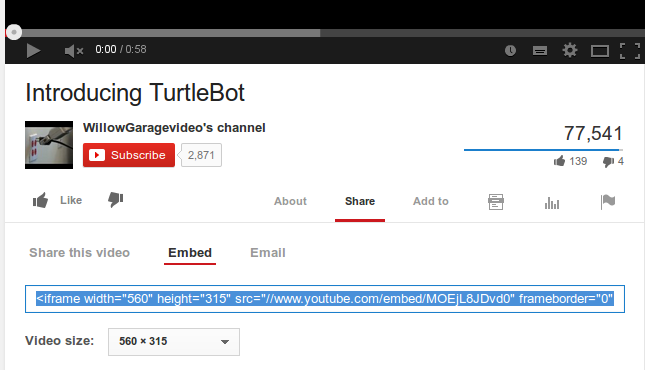
3. Select iframe code
Select the iframe code in the text box and press “Ctrl-C” to copy it to the clipboard. Note that before you select this code, you can modify the size of the video you wish to display on your web page.
4. Paste iframe code in Markdown file
Return to the markdown file and click the empty space before the “</div>” code. Then press “Ctrl-V” to paste the embed code. Your code should now resemble the following:
<div style="text-align: center"><iframe width="420" height="315" src="[link to your YouTube video]" frameborder="0" allowfullscreen></iframe></div>For example, if I want to embed a video titled “Introducing TurtleBot,” this is what my code will look like:
<div style="text-align: center"><iframe width="560" height="315" src="//www.youtube.com/embed/MOEjL8JDvd0" frameborder="0" allowfullscreen></iframe></div>This video will now appear like this on my web page:
Add Image with Link to Video
You can also embedd an image with a link to the YouTube video. Here are the steps to doing this:
1. Obtain YouTube Video ID
In your web browser, navigate to the YouTube video you wish to embed in your markdown file. The video ID is located at the end of the video’s address:

In this case, the ID is MOEjL8JDvd0.
2. Copy and paste either of the following codes into your markdown file.
In html:
<a href="http://www.youtube.com/watch?feature=player_embedded&v=YOUTUBE_VIDEO_ID_HERE
" target="_blank"><img src="http://img.youtube.com/vi/YOUTUBE_VIDEO_ID_HERE/0.jpg"
alt="IMAGE ALT TEXT HERE" width="240" height="180" border="10" /></a>Or in pure Markdown, but losing the image sizing and border:
[](http://www.youtube.com/watch?v=YOUTUBE_VIDEO_ID_HERE)
3. Insert YouTube Video ID
In the code you just pasted, Replace YOUTUBE_VIDEO_ID_HERE with the ID obtained in step 1. Note that the html code has two instances of YOUTUBE_VIDEO_ID_HERE. For example, for the same “Introducing TurtleBot” video above (ID = MOEjL8JDvd0), this is what the code should now look like:
<a href="http://www.youtube.com/watch?feature=player_embedded&v=MOEjL8JDvd0
" target="_blank"><img src="http://img.youtube.com/vi/MOEjL8JDvd0/0.jpg"
alt="Introducing TurtleBot" width="240" height="180" border="10" align="center" /></a>
Or
[](http://www.youtube.com/watch?v=MOEjL8JDvd0)
Note that in the html method, you can specify the dimensions of the image. You may also include image alternative text in both methods (replace IMAGE ALT TEXT HERE).
Here’s the result from the first method (html):
Here’s the result from the second method (pure Markdown):

Comments loading please wait.
Unfortunately if this is an https site comments will not load. Please change to use http for comments to load. in the future we plan to support https comments too.