Set-Up and Use Git
For Quick Changes
On the right hand side you’ll find links to view the source of this page on Github.com and to edit this page in Github.com’s on-line editor. The “Edit in Github” button will bring you to an on-line editor where you can make simple changes. Github will automatically fork this repository to your github user account, save your on-line changes to a branch there, and open a pull request against our repository on your behalf. This allows us to review and discuss changes to each page before accepting the pull request.
For More Extensive Changes (recommended)
For more extensive changes, you will want to:
- First fork this repository
- This will create a version of the project under your username.
- Clone it to your local machine (set up a local copy of the repository)
- This means that you will save, onto your computer, your own version of all the files on this site. These are the ones you will edit.
- Edit it there
- Use the language Markdown to make your edits.
- Then propose a pull request
- When you are finished editing, you submit your work using a “pull request” in Git. Your edits will be reviewed and, if approved, incorporated into the site!
The following instructions will lead you through this process.
1. Forking this Repository
First make sure you don’t already have a fork of this repository at:
- https://github.com/
/design
If you do not, then browse to this repository and click on the “Fork” button:
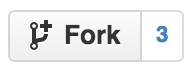
Github.com will now go off and create a fork off this repository onto your user account.
2. Clone Repo onto your Local Machine
Then you can clone your fork of the repository by running this command in your terminal:
git clone https://github.com/<your username>/design.git
This will clone this repository onto your machine into a folder called design. You can edit these files in this folder using your favorite editor. Make sure to run the above command in the local folder where you wish to save the repository in.
For more instructions on how to fork and clone a repository, see these instructions:
Github - how to fork a repo
Github - using pull requests
3. Editing Material
Refer to sections below for adding/modifying material.
4. Submitting a Pull Request
Once you are satisfied with your changes you can follow the Github.com tutorial on creating a pull request against ours, where we can review and discuss your changes before merging.
Comments loading please wait.
Unfortunately if this is an https site comments will not load. Please change to use http for comments to load. in the future we plan to support https comments too.